| ||
Remove Older Post and Posts (Atom) Links
In the new default Blogger templates, you will see at the bottom of the page the words “Subscribe to: Posts (Atom)”. On every other page, you there are the words “Newer Post”, “Home” and “Older Posts”. These serve a good purpose. Nevertheless, some people may like a neater layout by removing these links and this guide will discuss the simplest method that involves minimal change to the template.
Older Post, Home and Newer Post links
When there is an older post than the post on the page, Blogger automatically displays a link to the older post. Similarly, if there is a newer post, there will be a link to that post. If you are writing a serial story, where one chapter leads to another, this is a good navigational tool for your readers. However, for many of the blogs, like ours, readers are interested in particular topics. They will look at the article list, labels or tags that you have in your site and are not likely to browse through every single article. Removing these links therefore makes sense and may make your Blog less cluttered and unsightly.
Do note that Blogger displays 20 posts on the page. If you have, for example, 30 posts bearing a certain label, people clicking that label will only see the latest 20 posts. To view the remaining 10 posts, they have to click the “Older Posts” link.
If you choose to remove these links, login to your Dashboard. Go to Template -> Edit HTML. Scroll to where you see this and add the codes (in red):-
#blog-pager-newer-link { display: none; } #blog-pager-older-link { display: none; } #blog-pager { display: none; } |
|---|
What we have done is simply to tell the browser not to display these links. Should you change your mind in future, simply remove the codes (in red) and you will see the links again.
Note that these CSS styles are what you see in the new Blogger templates. If yours is an old template or a modified version, you can try looking for headings that look similar to the above. Always Preview the template before saving. In that way, if you don't like it, you can choose to Clear Edits.
Change the text or replace with pictures
Instead of removing these links, if you wish to change the text from “Older Posts” or “Newer Posts” to some other words, or to have them replaced by pictures, you may refer to the article on Status Message and Older Post picture link. In that article, we discuss as well how you can switch the positions of the links by having the Older Posts link on the left and the Newer Posts link on the right.
Posts (Atom) links
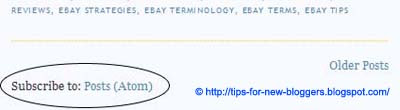
Under Settings -> Site Feed, when you click the “Advanced Mode”, you are able to determine the settings for your Blog Posts feed and Comment feeds. You may syndicate a Short or Full version of your contents, but it is not advisable to select None for your Blog Posts feed. Depending on your settings, there will be a feed link at the bottom of your Blog Posts for readers to Subscribe to: Posts (Atom) and/or Comments (Atom).
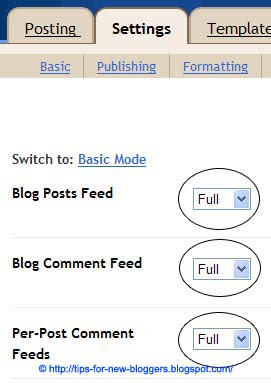
While this link is useful, readers can easily subscribe to your feed via their browsers. Also, if you have signed up with feed aggregator services like Feedburner which we use, they will provide you with better landing pages for your would-be subscribers in addition to nicer chicklets which you can place on your Blog for readers to add the Blog feed. As you can see on this page, putting the feed subscription tools on the sidebar may catch more attention than a link right at the bottom of the page.
Should you wish to remove this feed link, go to Template -> Edit HTML, scroll to this style definition and add the code (in red):-
.feed-links { display: none; } |
|---|
Again, note that we are merely telling the browser not to display the feed link. Other sites may suggest different methods like deleting the detailed style definitions or adding comment tags to “b:include name='feedLinks'”. They do work, but we think that it is better not to mess around with the template too much. The above code is simple enough and can be easily reversed if you wish to show the feed link.
posted by Computer @ 10:17,
![]()
![]()

